MailboxValidator’s integration with iContact provides users the simplest way to import their email list into MailboxValidator for validation and then return the results back to iContact. This article will demonstrate how to use this integration to clean your email list.
Getting Started
First of all, you will need to have an account on both MailboxValidator and iContact. So go ahead to register a new account at the sign up page if you don’t have one yet. You will also need to prepare and upload your email list to iContact.
Importing Email List
- Once your email list in iContact is ready, login to your MailboxValidator dashboard and select “Import iContact Data” from the “Integration” dropdown menu at the left-hand side.
- If you have not used this integration before, you will be redirected to icontact-auth page to insert your iContact login email and App password first. Click the “Authorize” button first to go to iContact login page. Login to iContact with your credentials, and then you will redirected to a page to create a particular App password for MailboxValidator integration usage. Enter the new password and click the Save button to save it. Once done, go back to icontact-auth page and insert iContact login email and the App password that were created just now. Click the Save button to proceed.
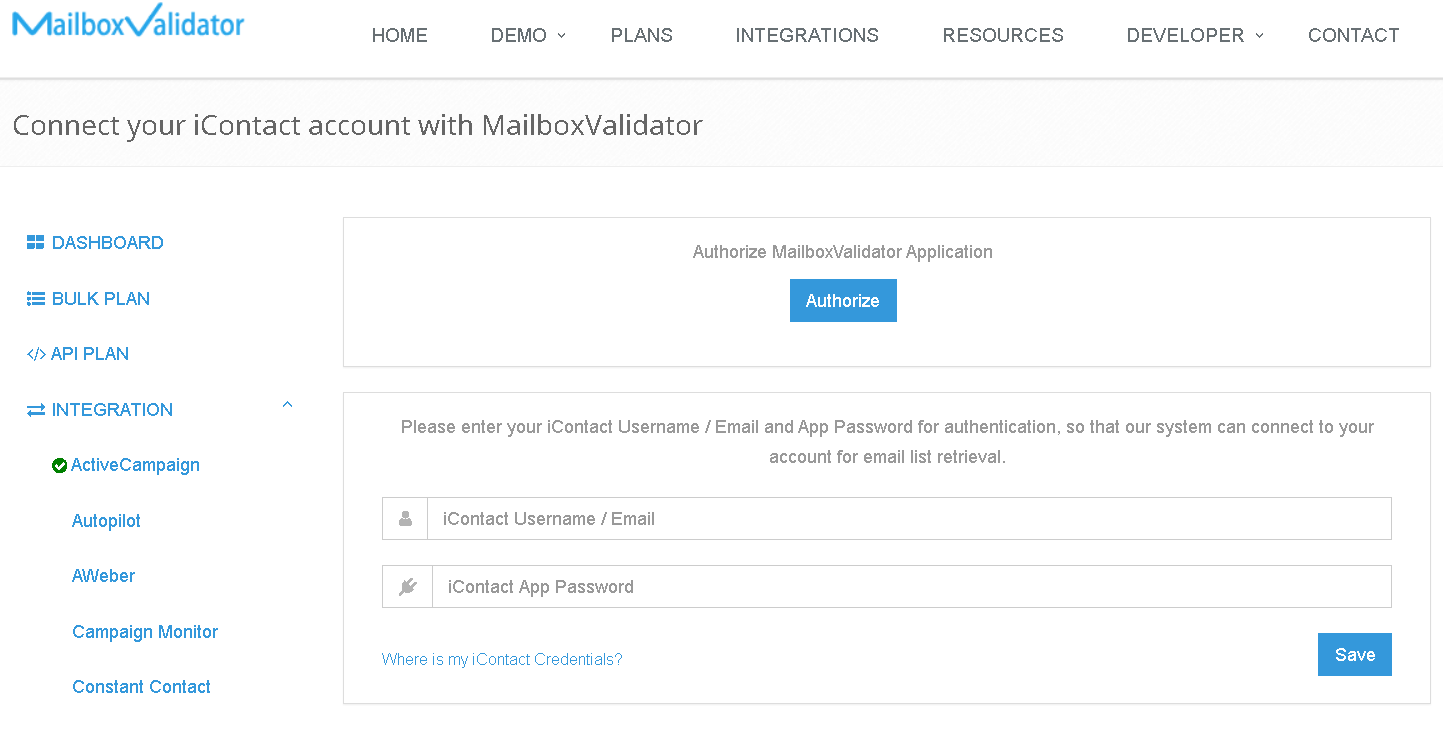
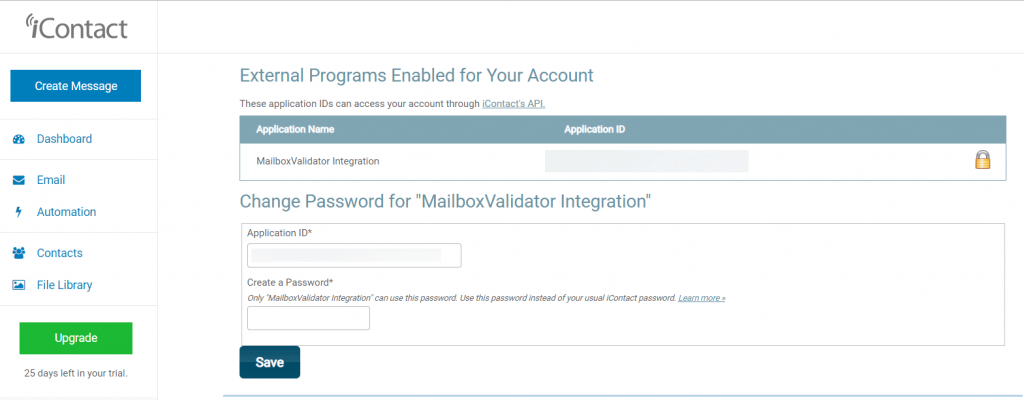
- When you have saved your credentials successfully, you should see “You have successfully saved your iContact credentials. You may proceed to import iContact lists for validations.” then click on “Go to import page.” to see your iContact email lists. Now, choose the list that you want to import, then click on “Import Selected List & Validate”.
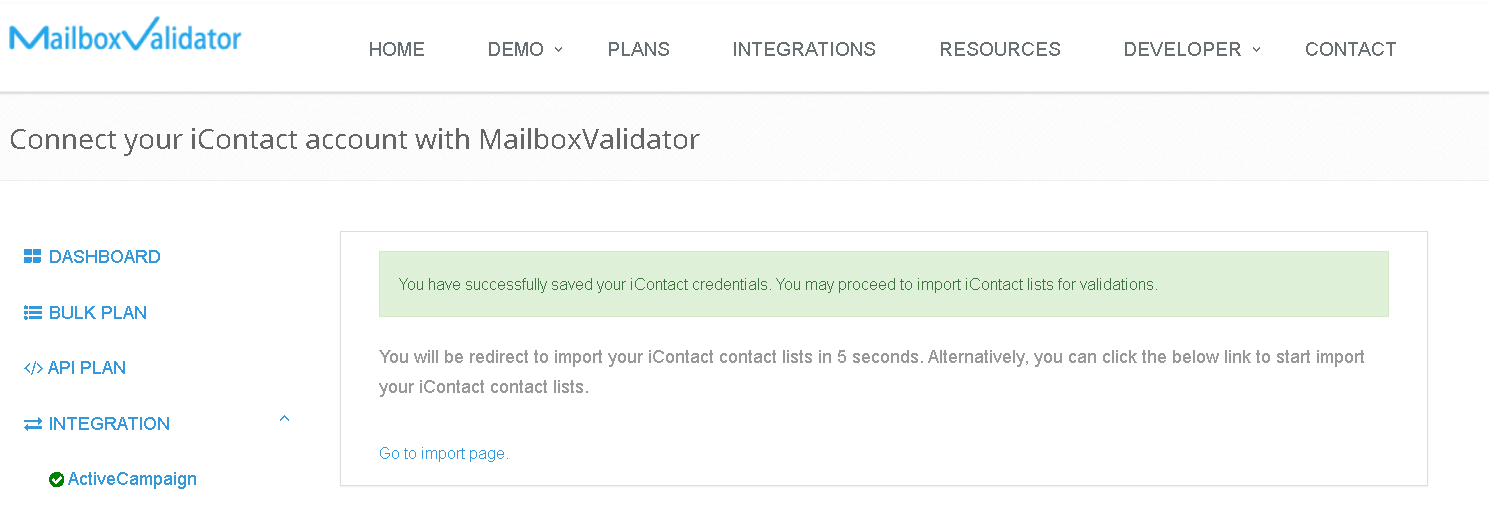
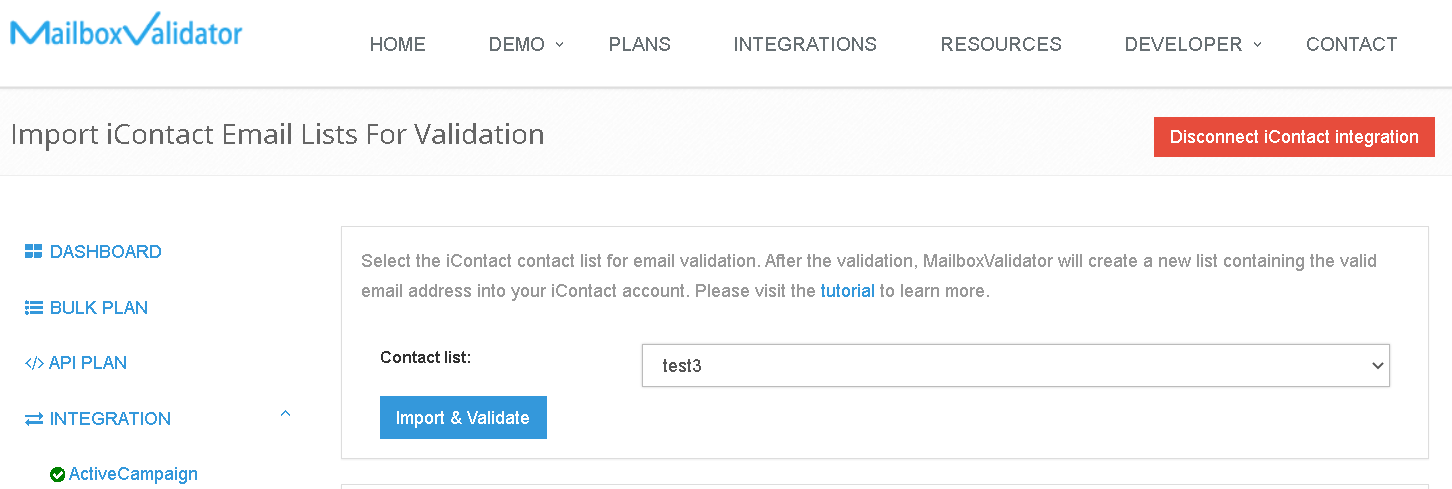
- If the email list is imported successfully, you shall see a message like this, “Your list will be processed and iContact will be updated automatically.”
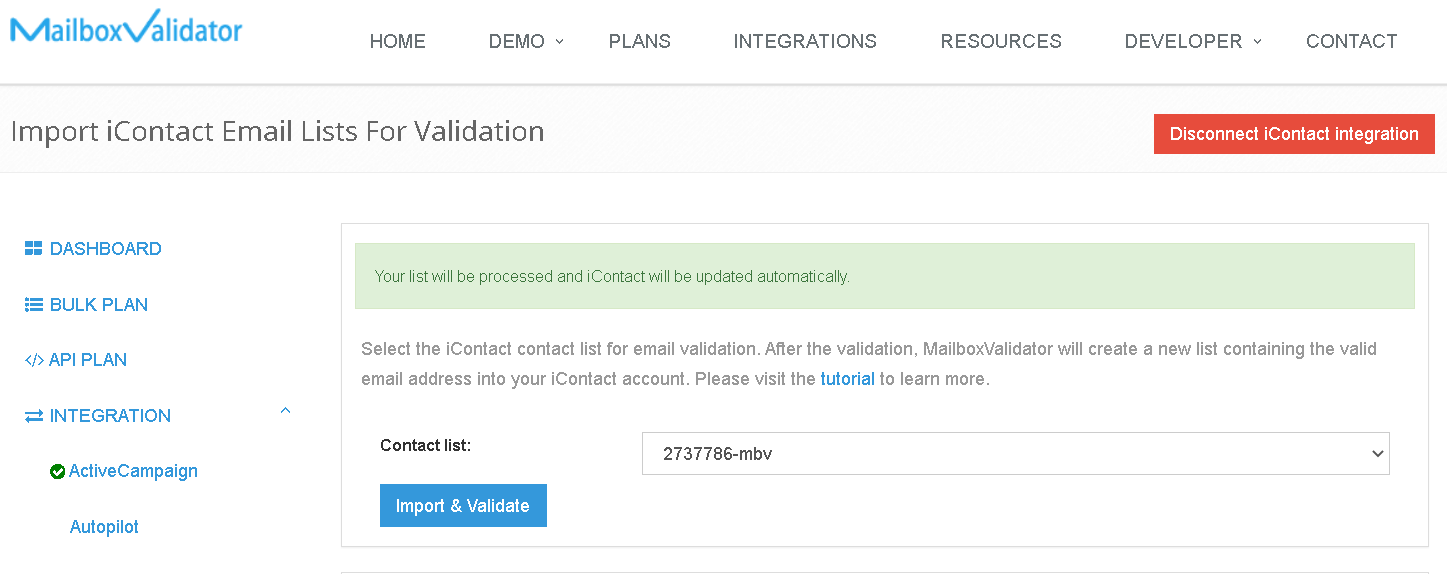
- Go to the Bulk Plan page and click on Bulk Validation, you can see the progress. Please note that the validation process may not start immediately as all bulk validation tasks are put into a queue and processed in the order that they were queued up. Rest assured, your validations will be processed when you have reached your turn in the queue.
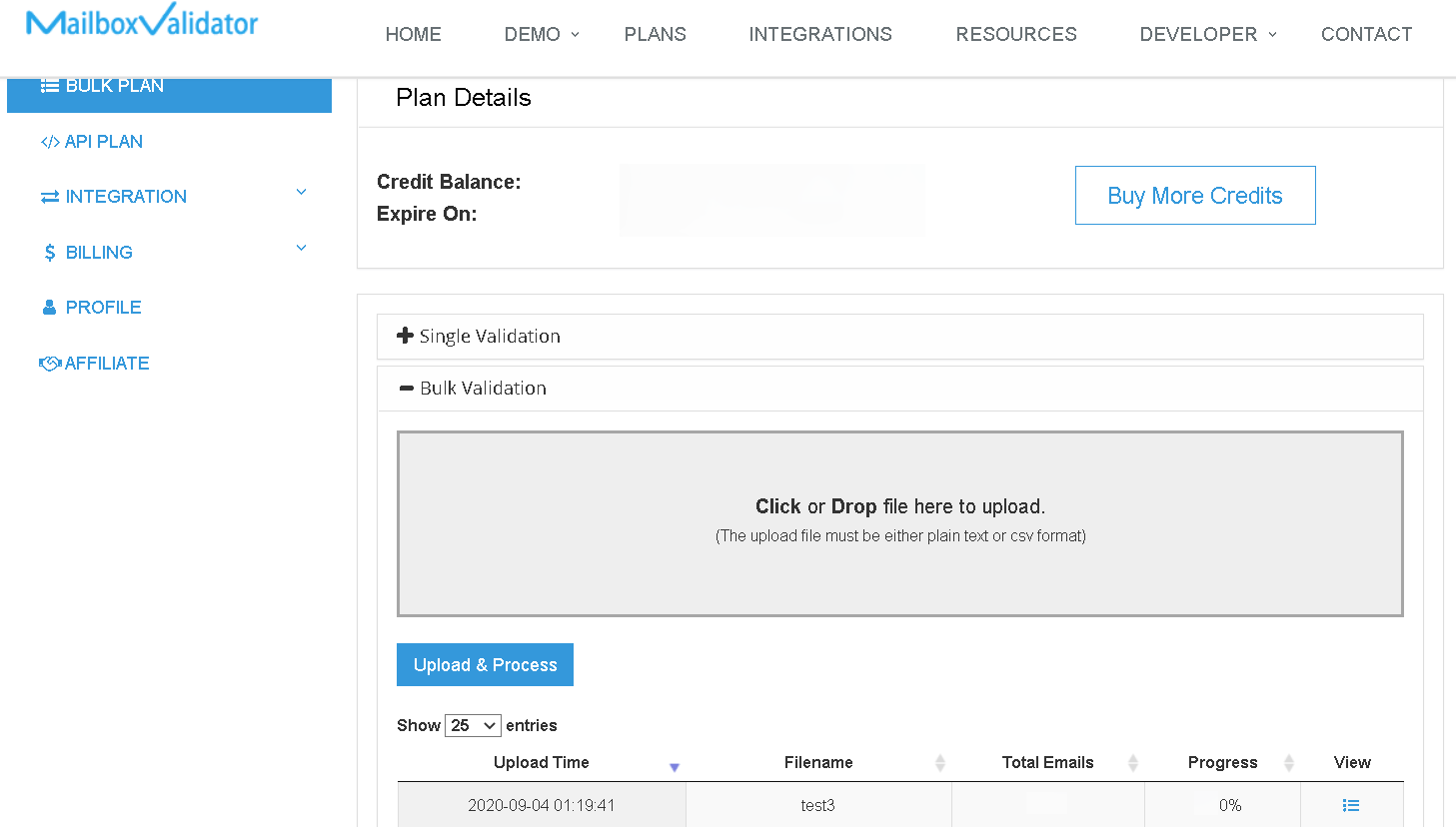
- Once the progress showed 100%, you’ve completed validation and the analyzed result will be updated at iContact. You can download the result straight from the MailboxValidator dashboard or go back to your iContact account. You will also be notified via email when the validation is done.
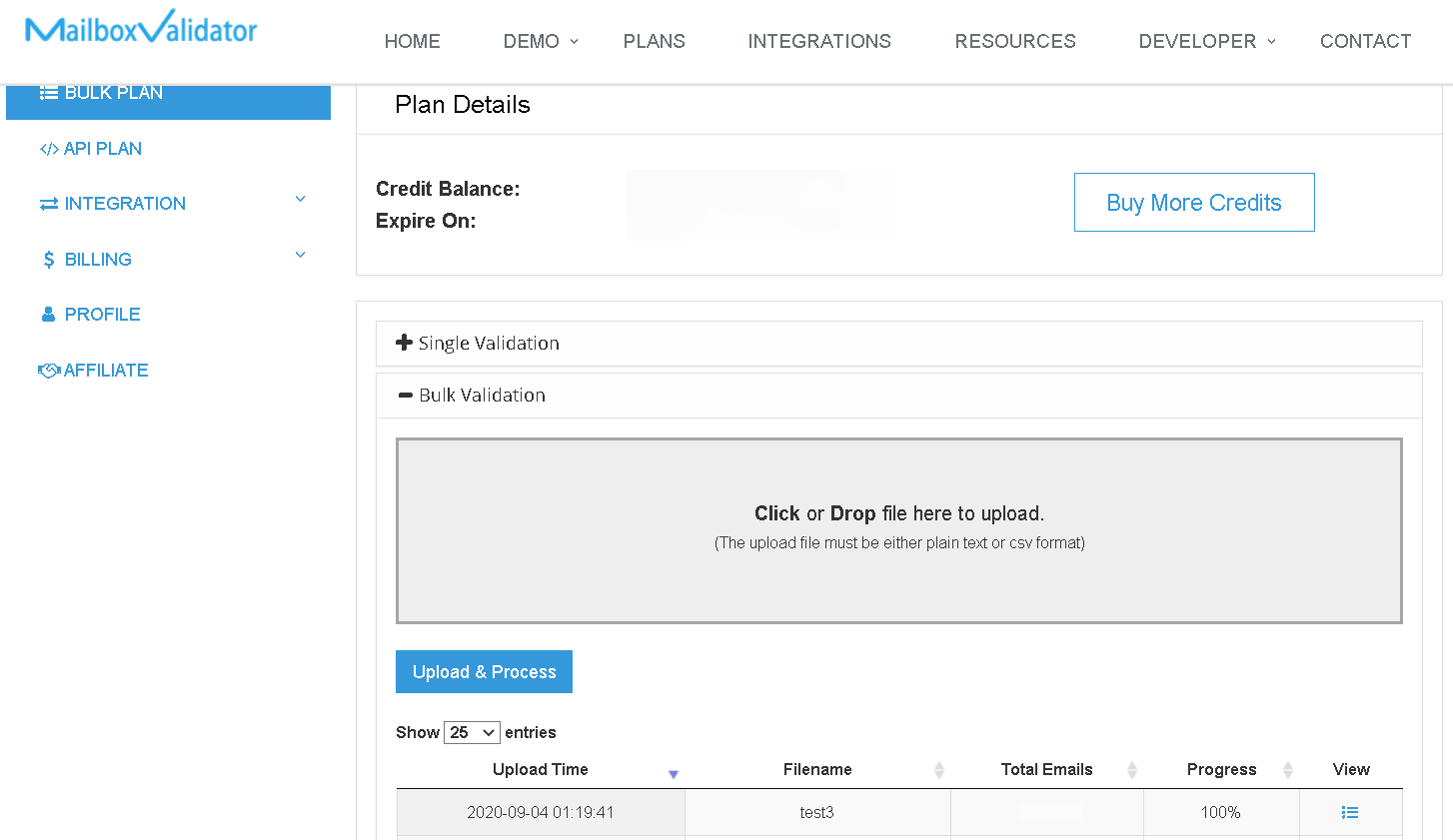
- Don’t be surprised to see a new list with the name “-mbv-clean” been created as it is created intentionally to keep only the valid emails.
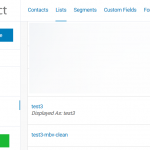
Get started with MailboxValidator
Improve your email deliverability and sender reputation in email marketing.
Register today and clean your email lists for FREE!
