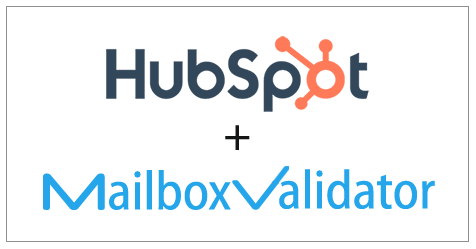
HubSpot
MailboxValidator’s integration with HubSpot provides users a very simple way to import their email list into MailboxValidator for verification and then return the results back to HubSpot.
Getting started
First of all, you need to have an account in HubSpot and also MailboxValidator. So head on to the sign up page and register for one. Once you have done this, you’ll need to upload your email list in HubSpot.
Importing
- Once your email list in HubSpot is ready, login to your MailboxValidator dashboard and select “Import HubSpot Data” from the “Integration” dropdown menu.
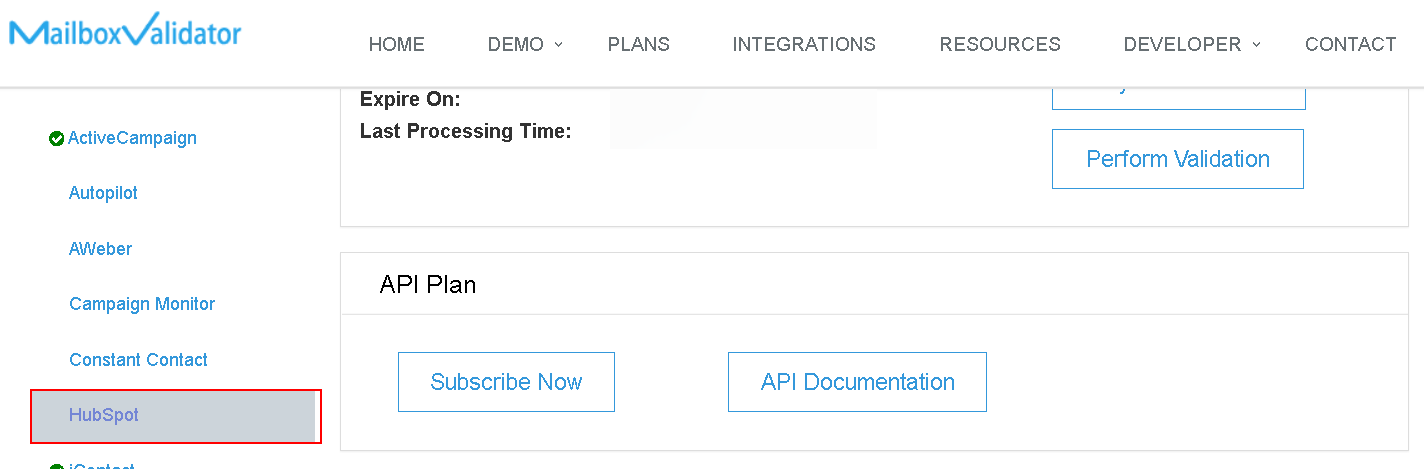
- If you have not used the HubSpot import feature before, a message “You will be redirected to HubSpot login page in a few seconds…” will be shown, and the page will be redirected to HubSpot’s login page.
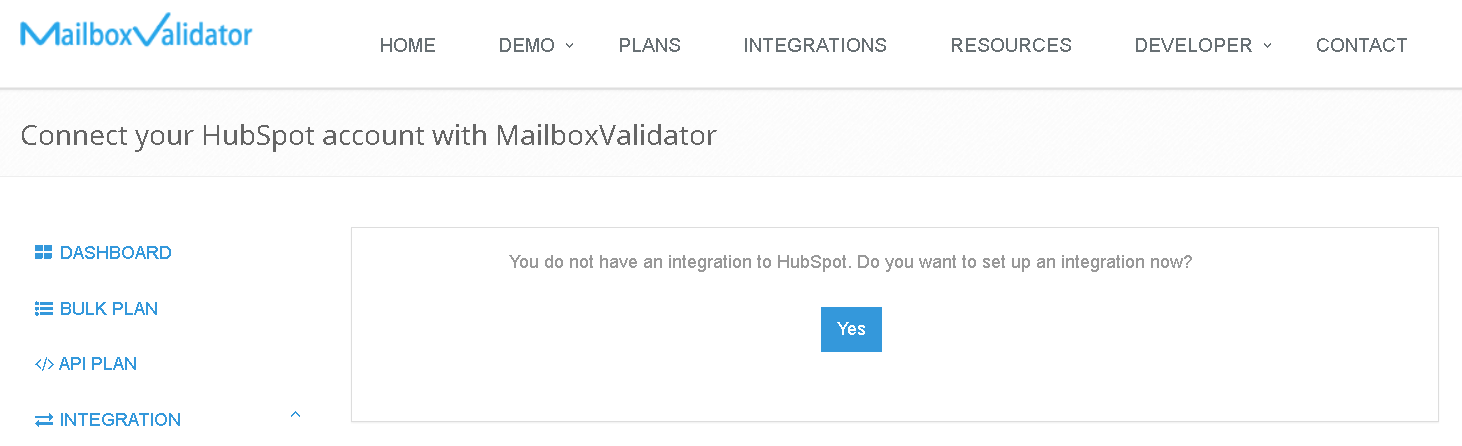
- Login into your account with your HubSpot credentials. After login successful, click the ‘Grant Access’ button.
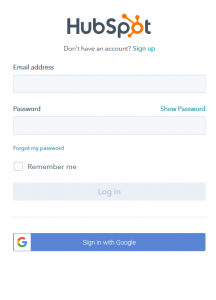
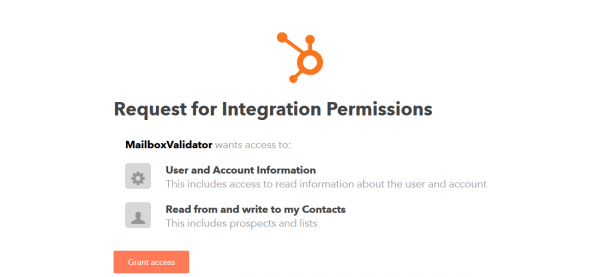
- When you have logged in successfully, you should see “You have successfully logged in to HubSpot. You may proceed to import HubSpot lists for validations.” then click on “Go to import page.” to see your HubSpot lists. Now, choose the list that you want to import, then click on “Import Selected List & Validate”.
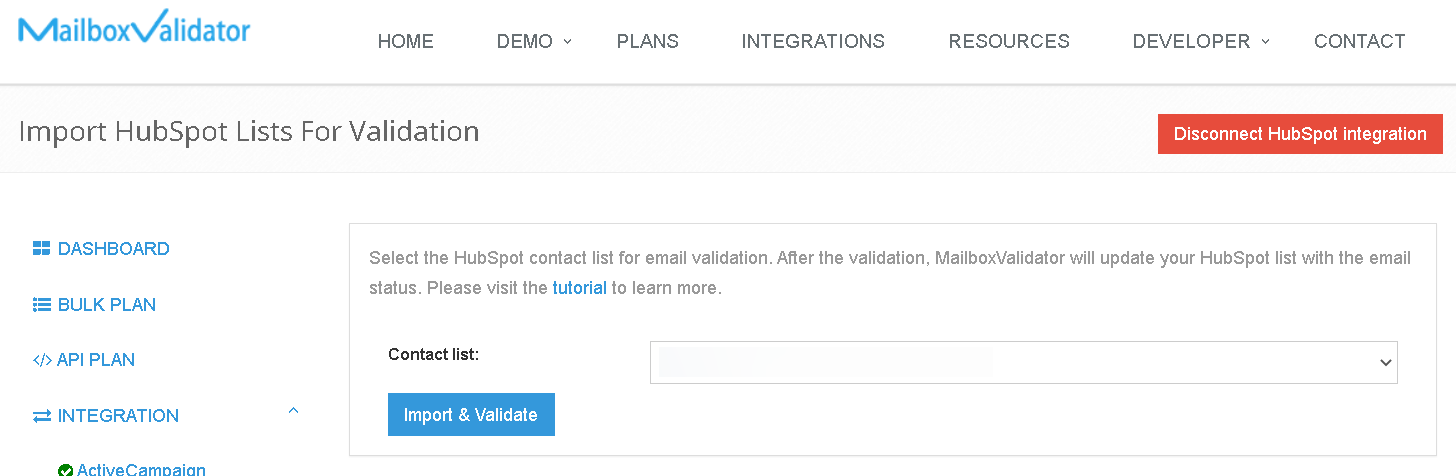
- You shall see a message like this, “Your list will be processed and HubSpot will be updated automatically.”
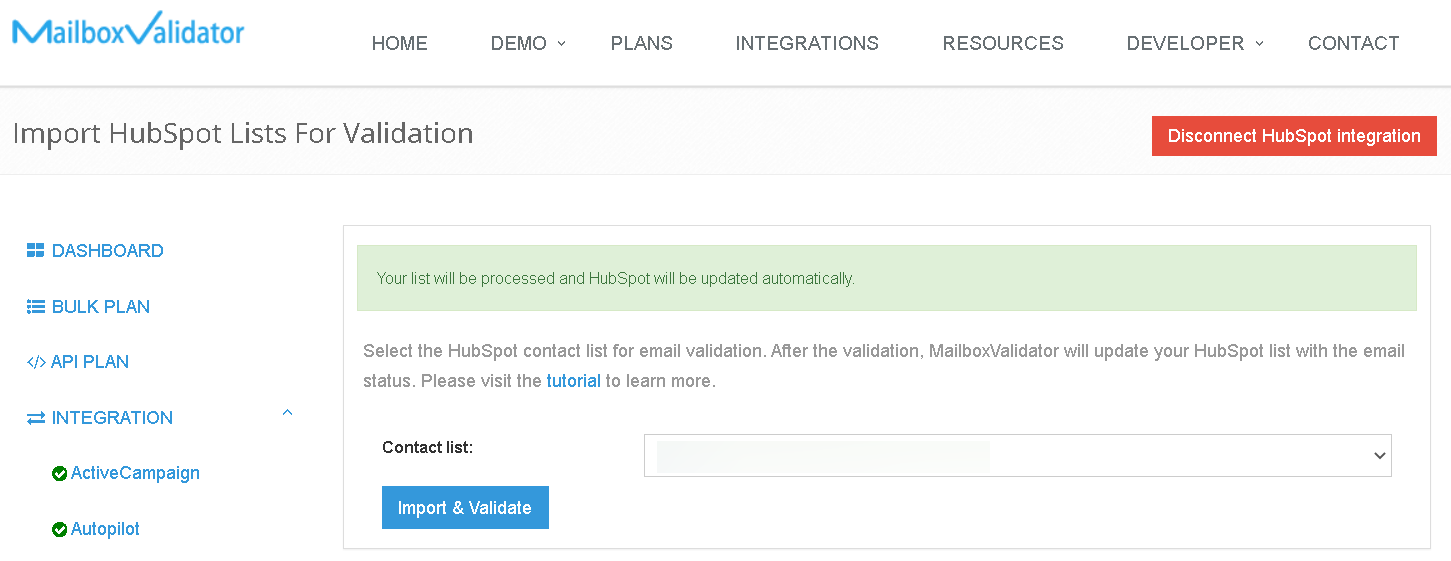
- Go to the Bulk Plan page and click on Bulk Validation, you can see the progress. Please note that the validation process may not start immediately as all bulk validation tasks are put into a queue and processed in the order that they were queued up. Rest assured, your validations will be processed when you have reached your turn in the queue.
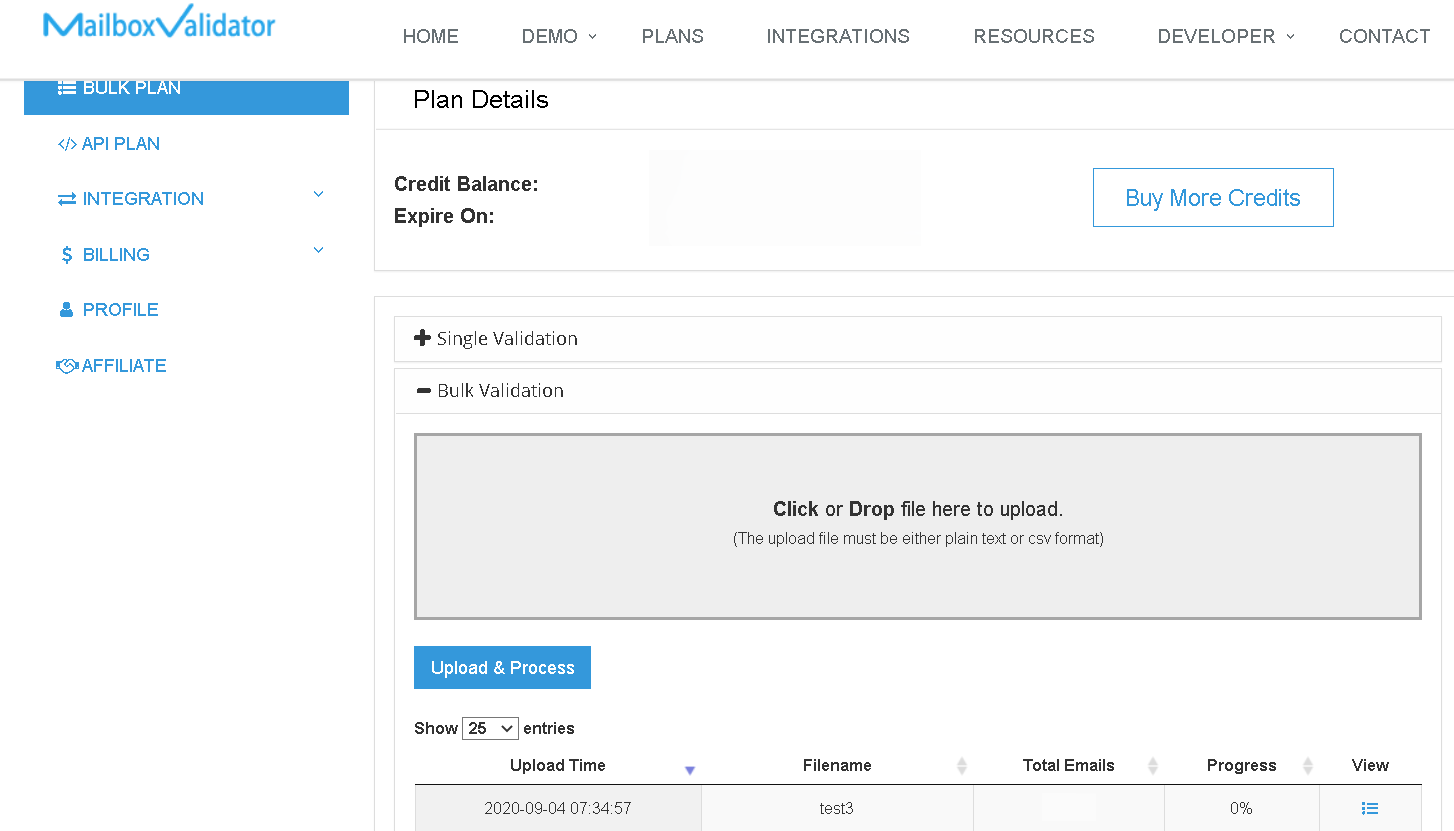
- Once the progress showed 100%, you’ve completed validation and the analyzed result will be updated at HubSpot. You can download the result straight from the MailboxValidator dashboard or go back to your HubSpot account. You will also be notified via email when the validation is done.
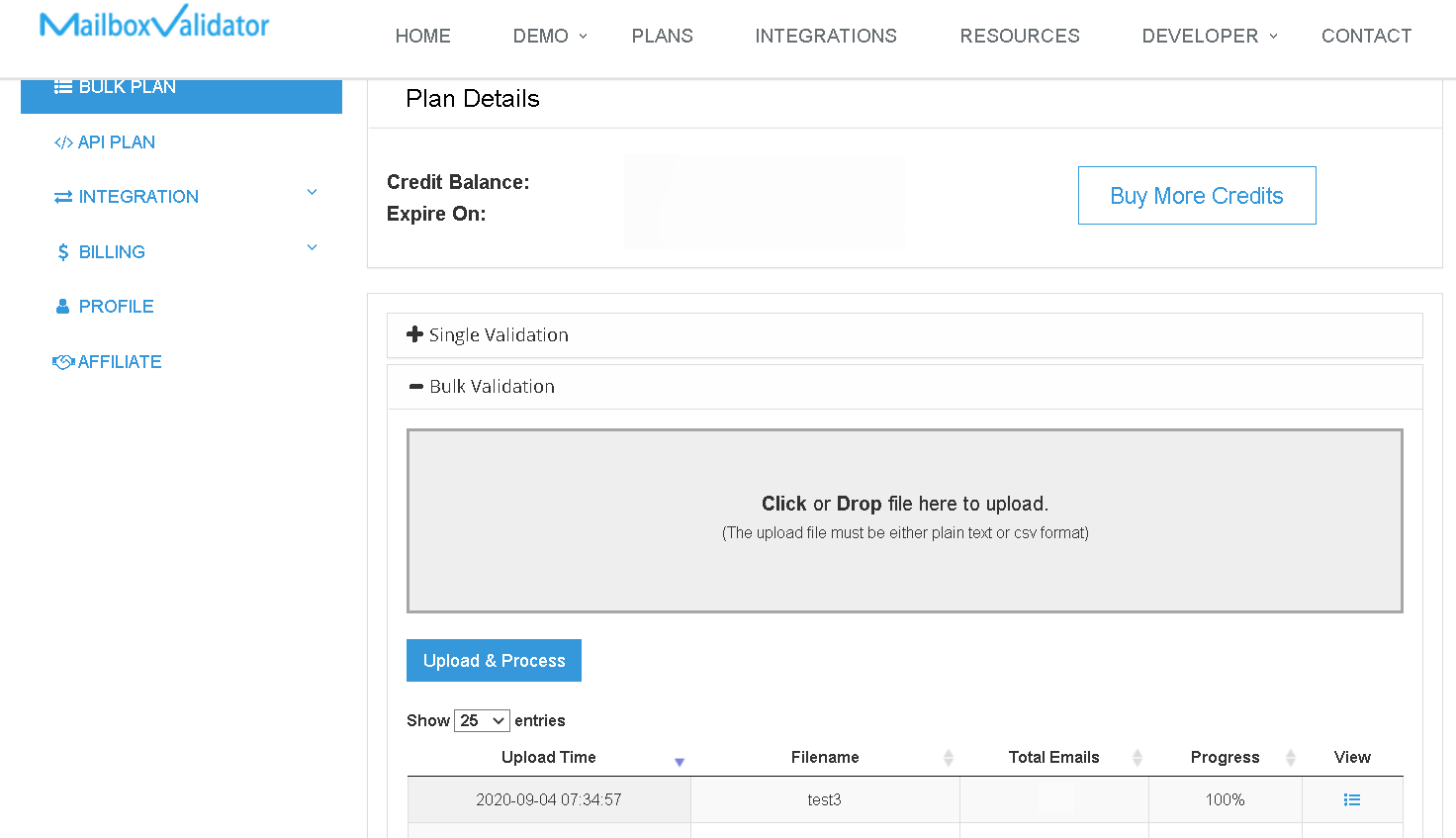
- Don’t be surprised to see a new list with the name “-mbv-clean” been created as it is created intentionally to keep only the valid emails with the related contact details.
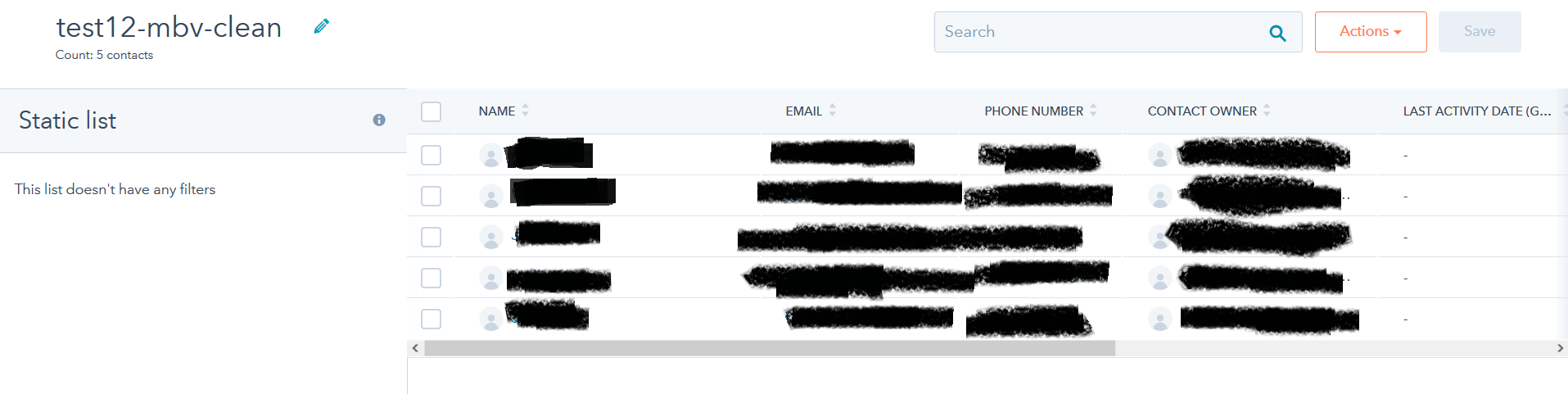
Get started with MailboxValidator
Improve your email deliverability and sender reputation in email marketing.
Register today and clean your email lists for FREE!
