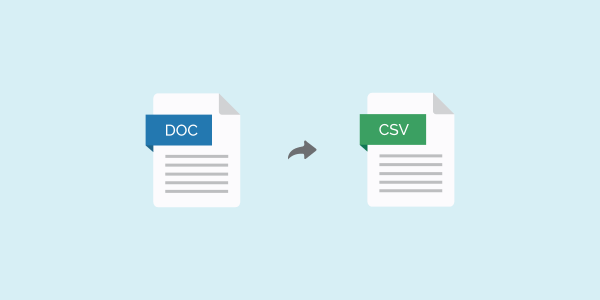This article will talk about how to convert Microsoft Word (*.doc or *.docx) format to coma separated values (CSV) format.
Why Do I Need To Convert
MailboxValidator only supports the comma separated values (*.csv) format when accepting a list of emails to validate. The reason for only supporting this format is that it’s cross-platform and works almost the same whether the user is using Windows, Mac or Linux.
Unfortunately, a lot of programs out there save their data in other formats such as Microsoft Word (*.doc or *.docx) format hence the need to convert to CSV format.
How Do I Convert From Microsoft Word Format To CSV Format
Just open up the file using Microsoft Word. Adjust your text to make sure that there is only 1 email address per line.
Then click Save As and select the format as Plain Text (*.txt). Once you have saved the file as plain text, it is actually compatible with the CSV format.
You should be able to upload this text file to the MailboxValidator website for bulk validation.
Please note that if you have a jumble of other data in your Word file, the above method may not be suitable for your conversion.